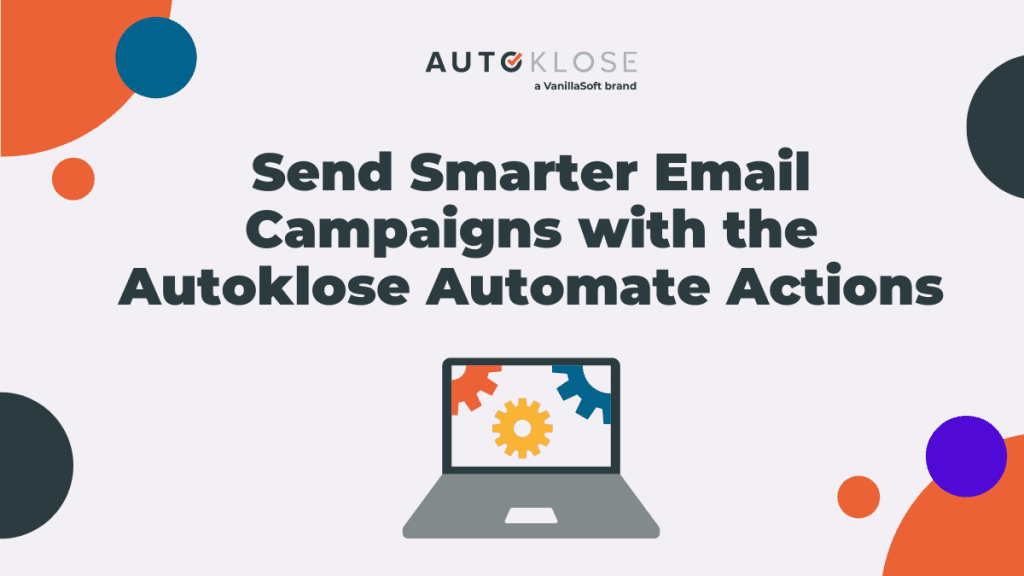
Automation has become an indispensable requirement for effective email marketing efforts.
And yet, it still gets a bad rap over its perceived lack of customization and flexibility – we’ve all got our fair share of spammy, tone-deaf, and generic emails.
These constraints lead to lackluster campaign performance, riddled with unsubscribes, poor open rates, and few responses.
But, is there a way to make your automated emails more interactive, customized, and more in line with your prospects’ actions and behavior?
Meet the new Automate Actions feature.
What Is the Automate Actions Feature?
The Automate Actions feature allows you to set different system and follow-up actions based on the prospect responses.
Put simply, as of now, when creating your email campaigns, you can set a variety of different conditions and determine the actions that follow depending on how your prospects react to the previous email.
This feature blurs the line between standard and drip campaigns, as it replaces the switch between them with the “If” and “Then” parameters. Now that you can program what happens with each condition, the “drip” campaign toggle is no longer available or necessary.
Effectively, this sets up a smarter drip campaign.
Instead of choosing between a drip and a standard campaign, you can use eight different conditions and combine them with six different automatic responses to customize the campaign behavor.
The “If” triggers are:
- Email is sent
- Any Reply (Engaged, Not Interested, OOO, Auto-response)
- Engaged reply
- Not Interested Reply
- OOO
- Auto-response
- Any link is clicked
- Email is opened
The “Then” actions that follow are:
- Apply a tag
- Remove a tag
- Stop campaign
- Add to campaign
- Add to Do-Not-Email list
- Add domain to Do-Not-Email list.
How Does the Automate Actions Feature Work?
Once you create a new campaign in the Campaign Setting, you’ll see the Automate Emails option instead of the Drip Campaign. The “If” parameter is set to “Any reply,” while the “Then” action is set to “Stop campaign” by default.
This stands in place of the standard campaigns and means that recipients who replied regardless of what their reply was (engaged/positive, not interested/negative, out-of-office, auto-response) will be removed from the campaign and won’t receive any follow-ups from the sequence.
Bounces and unsubscribes are automatically moved to the Do-Not-Email list.
If you want to create a drip campaign, that is, send all emails from the sequence regardless of whether the recipient replied or not, click on the “Delete” button next to the default setting.
This will remove the “Any reply” condition and the “Stop campaign” action so that all your recipients (except unsubscribes and bounces) will receive every email in the sequence even if they replied to the previous one.
As we’ve already mentioned, the Automate Actions feature is very flexible.
So, it’s possible to add multiple “If” conditions as long as they don’t contradict one another. For example, you can’t set “Continue campaign” together with “Out of Office” or “Add to Do-Not-Email List.”
Similarly, it’s possible to add multiple actions to the same condition. For example, you can set “Continue campaign” and “Apply a Tag” in case of an OOO reply.
What’s the Difference Between the Autoklose Decision Tree and the Automate Actions?
Although these features seem to be similar, there are differences between them.
- First of all, the Automate Actions works at the Campaign level. The Decision Tree works at the email/individual level. This means that the secondary actions are conditional on what happened with the previous email in the sequence.
- The Decision Tree offers more granularity, but the Automate Actions has some details not available in the Decision Tree.
- The Automate Actions has the ability to move contacts or domains to the “Do-Not-Email” lists.
- The Decision Tree can adjust the next email sent depending on the action taken by the prospect, while the Automate Actions cannot.
- The YES/NO split isn’t available for the Automate Actions – only “Yes.” However, the “No” is everything else. So in a way, we can say it is still there.
- There is no timing for the actions in the Automate Actions, which means that the system will take action whenever the recipient takes action – it’s not a time-sensitive setting.
Benefits of the Automate Actions
The Automate Actions is useful since it allows sales reps to create custom drip and standard nurture campaigns quickly and effortlessly.
But what does that mean for their performance and effectiveness?
Here are the top benefits of this feature.
1. Filter Out Better Leads
Trying to get tire-kickers to convert or investing a lot of effort into low-value leads is a waste of time and resources.
That’s why it’s crucial to know who high-value leads and focus on them.
With the Automate Actions feature, sales reps can move higher-value contacts into specialized campaigns tailored to their interests and needs. This will result in more conversions or additional purchases.
2. Gain Insight into Your Prospects’ Needs
By setting up different conditions, you can refine your email campaigns.
But in addition to that, you can also use all the replies to gain more detailed insight into your prospects’ needs.
With the Automate Actions feature, it will be much easier to segment your list and send them more relevant emails. This is achieved by automatically moving them to different, more suitable campaigns or tagging them after they take a particular action such as open, click, or reply.
3. No Need to Use Third-Party Apps
Up to now, Autoklose users have had to use third-party applications to automate actions and processes.
With the Automate Actions feature, there’s no need for this. For example, you’ll be able to automatically tag your recipients directly from the platform.
This feature will help you streamline your email processes and automate them all from a single Dashboard.
Let us know what you think about the Automate Actions feature, as any feedback is valuable to us. Does it help you send better email campaigns and filter out higher-value leads?

 The Autoklose
The Autoklose 
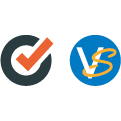
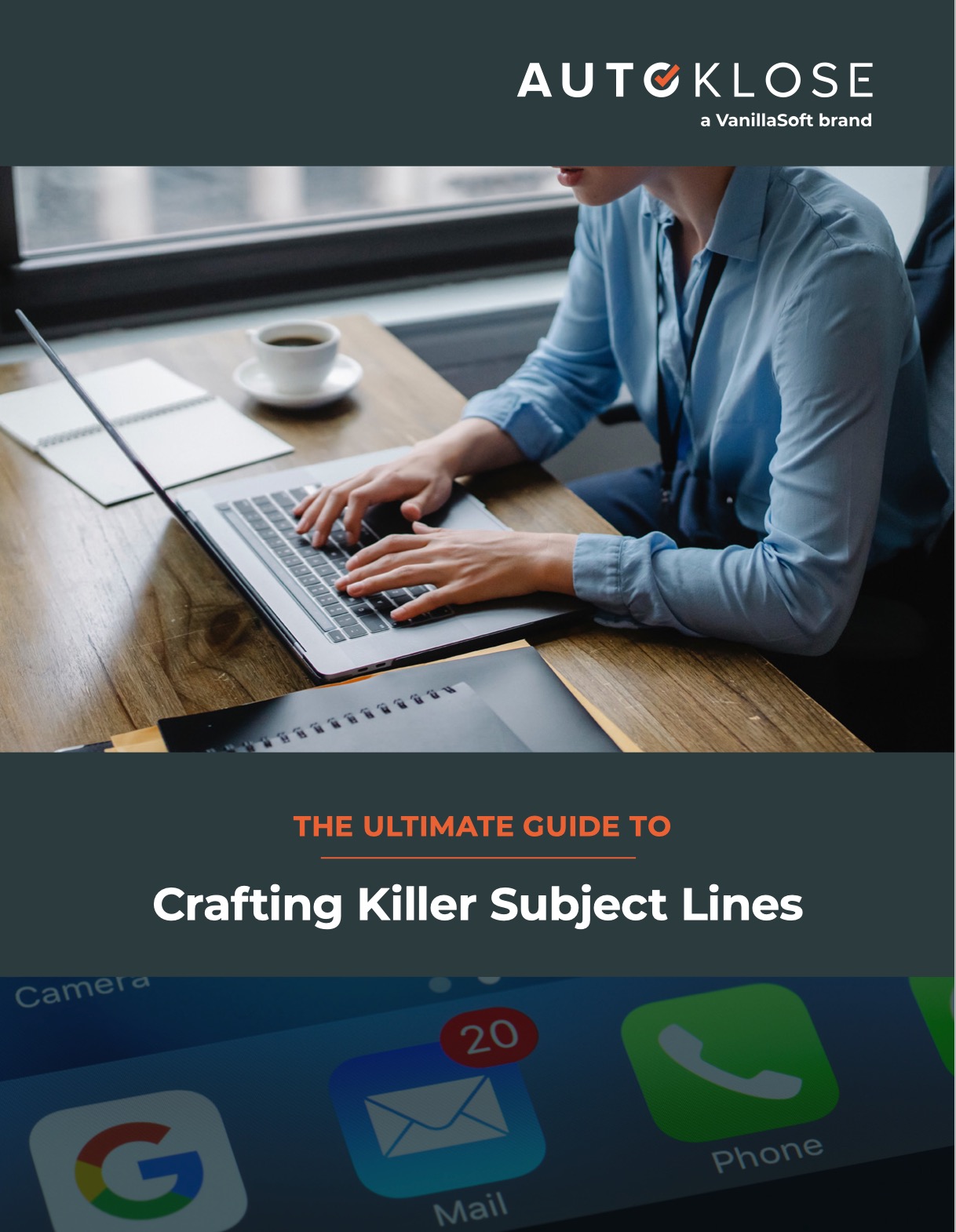
Leave a Reply
You must be logged in to post a comment.