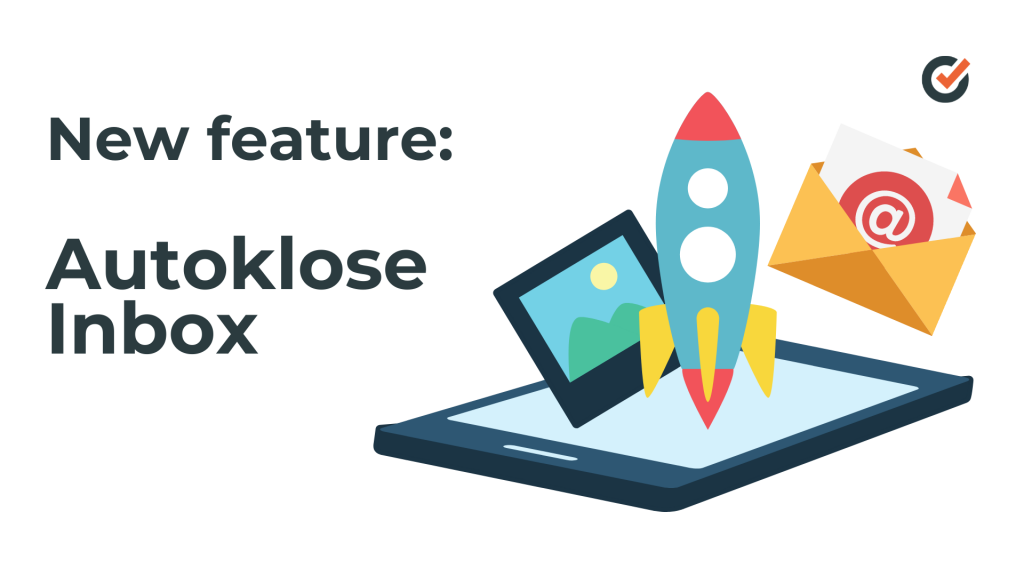
Are you tired of logging into your email client, switching between your Autoklose and email inbox, and searching for replies?
We hear you!
That’s why the Autoklose team worked hard this summer to bring you the brand new Inbox feature!
This update replaces the Replies page. We’ve kept the good things, meaning that all the campaign and individual replies you receive via Autoklose, will be grouped and shown in one place.
How Does It Work?
The three most important benefits of this update allow you to:
- Receive and read replies to the emails you sent via Autoklose
- Reply to the replies you receive via your Autoklose campaigns, including the BBC and CC option
- Send individual 1:1 emails outside of your campaigns.
It’s important to highlight that only Autoklose-related emails, that is, the campaign replies or replies to individual emails you send using Autoklose will be displayed here.
Compose a New Email
By clicking on the “Compose a New Email” button you can create a new message to send to the existing or new contacts, not already saved in your Autoklose database.
The signature token will be automatically added to your email message and it will pull your contact details from Email settings.
However, other Tokens and custom fields are not available.
Another thing you should bear in mind is that inside the “To:” field, only up to 200 email recipients can be added. This prevents suspicious behavior and protects your email account from being marked as spammy.
In case you want to send a message to an existing contact, you can pick their email address from the drop-down menu within the “To:” field.
It’s worth mentioning that “Compose a New Email, doesn’t come with the same functionality and sending pattern as a regular campaign. In other words, some features like unsubscribe reply detection can work differently. To make the most of the Compose a New Email option, use it for one-off actions and add only one recipient.
Using the Search Bar and Filter Options
The Search option is used to easily find desired replies. The most effective method is searching by the recipient’s email address.
The Filter can be used to narrow down the selection. Replies can be filtered by Campaign and/or by Reply type. Bounce type will not be preselected by default, but you can enable it.
If a reply comes from the campaign, Phase, Subject/Campaign, and Template (if a sequence is saved) columns will be displayed with all the information.
On the other hand, if the reply doesn’t refer to a campaign, but to an individual email sent from Autoklose (using Compose a New Email, Reply, Reply All, or Forward), the Subject/Campaign columns will display only the subject line.
By hovering over the reply row, additional options will appear on the right-hand side.
Click on the 3 dots button and you will be able to: Add a recipient to the Campaign, Re-add to the campaign, or Add to the Do-not-email list. Also, options to Reply, Reply All, and Forward will be displayed.
To check and see the Reply, just click anywhere within the reply line, or use the View option on the right-hand side. This action will open up the Reply page, where the reply and all of the threaded emails can be seen.
The options to Reply, Reply All (if there are multiple recipients), and Forward message to some other contact/s are displayed at the bottom of the page editor.
Emails sent via Compose New Email, Reply, Reply All, and Forward count within the daily sending limit. If and when you reach the limit, all active campaigns will stop sending for the day until the next available free slot comes. One-off emails will have a priority over the campaign sequence emails.
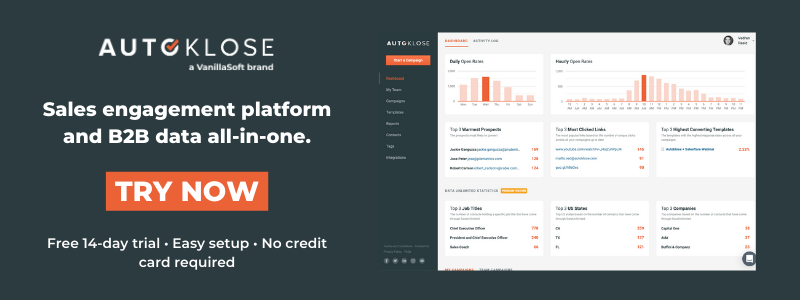
Sent Emails
The Sent Emails page displays a list of all emails sent from Autoklose.
So, all the emails from campaigns and emails sent using Compose a New Email, Reply, Reply All, or Forward actions from the Inbox page will be shown on this page.
On this page, you’ll also see the Search and Filter options in the upper right-hand corner. These can be used to narrow down the selection and find sent emails easier.
Emails will be categorized into the following groups:
Forward – emails sent using the Forward option from Inbox
New Email – emails sent using the Compose a New Email option from Inbox
Reply – emails sent using the Reply or options from Inbox
Campaign Email – emails sent from any campaign will be displayed within this category
All searched or filtered sent emails will be shown below.
By default, sent emails are sorted by the Date/Time column. To make it easier for you to navigate through sent emails, the subject line and campaign name will be displayed in the appropriate column too.
The “No campaign” label will be displayed if emails are sent from the Inbox page.
The “To:” column shows recipients. If there are multiple recipients or CC/BCC contacts, the “All recipients” button will appear. It will show all email addresses added in the “To:” and CC/BCC fields.
It is possible to see entire conversations with your recipients by clicking anywhere in the sent email row or using the “View” option on the right-hand side.
Let us know what you think about the inbox feature and whether it facilitates using your Autoklose platform.

 The Autoklose
The Autoklose 
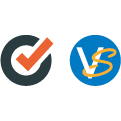
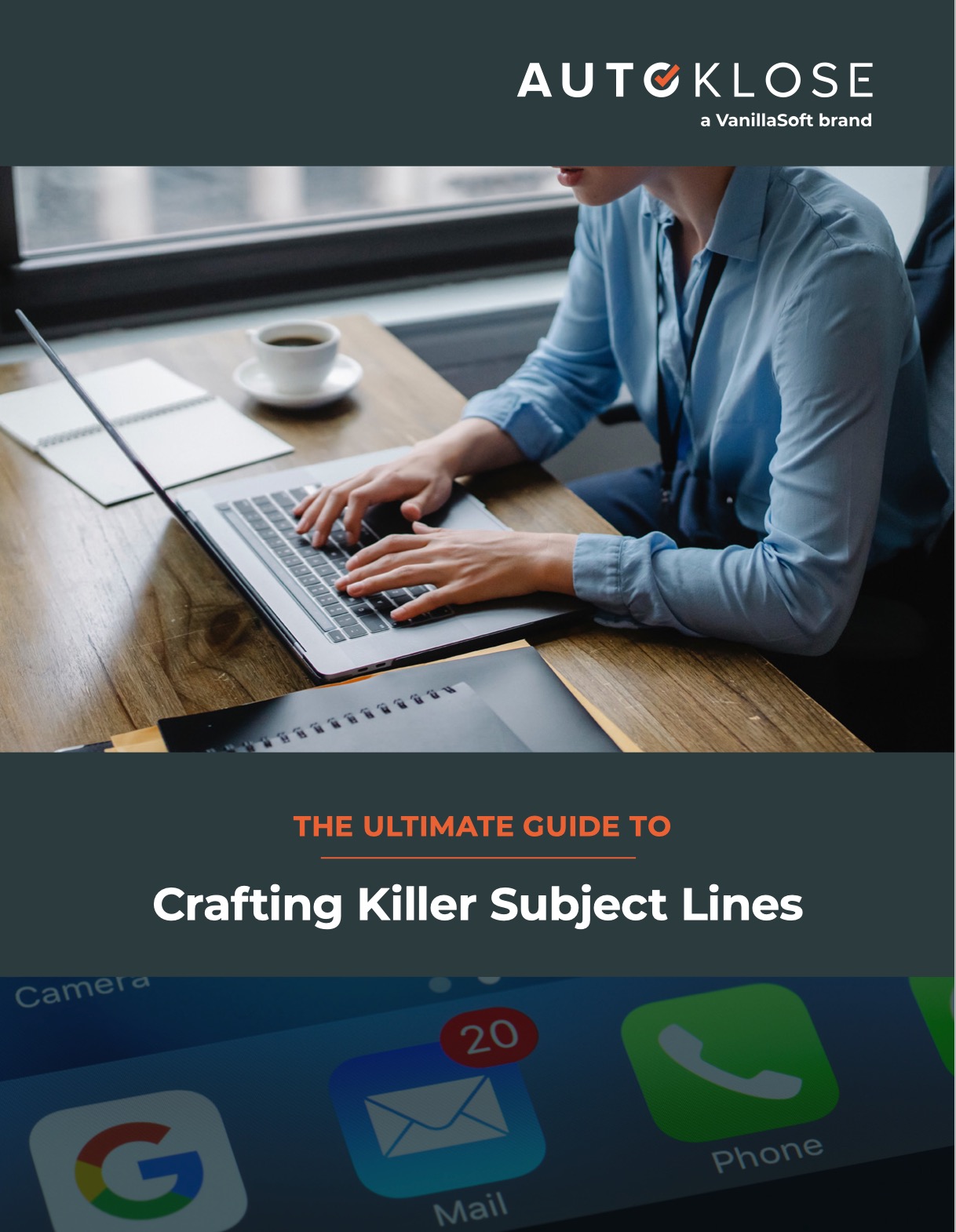
Leave a Reply
You must be logged in to post a comment.